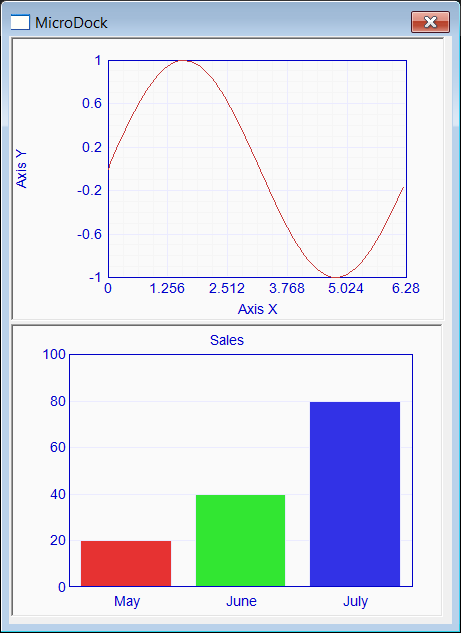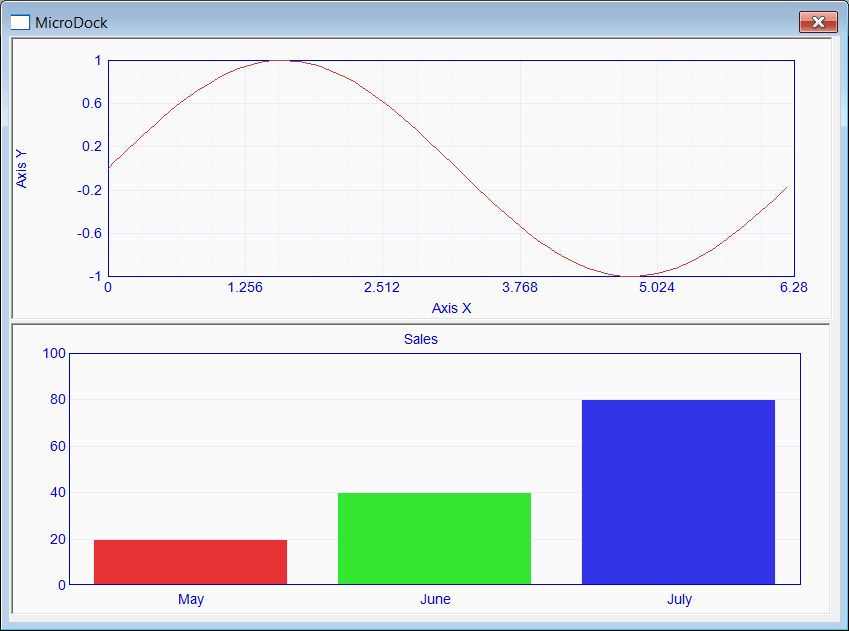Dock a GUI Element |
| Wintempla provides the Dock option in its toolbar to control the way child windows move (and resize) when the parent changes of size. By default, all child windows are docked to the top and to the left as shown. Wintempla proporciona la opción de Dock en su barra de herramientas para controlar la forma en que las ventanas hijo se mueven (y cambian de tamaño) cuando el padre cambia de tamaño. Por defecto, todas las ventanas hijos están sujetas en la parte superior e izquierda como se muestra. |
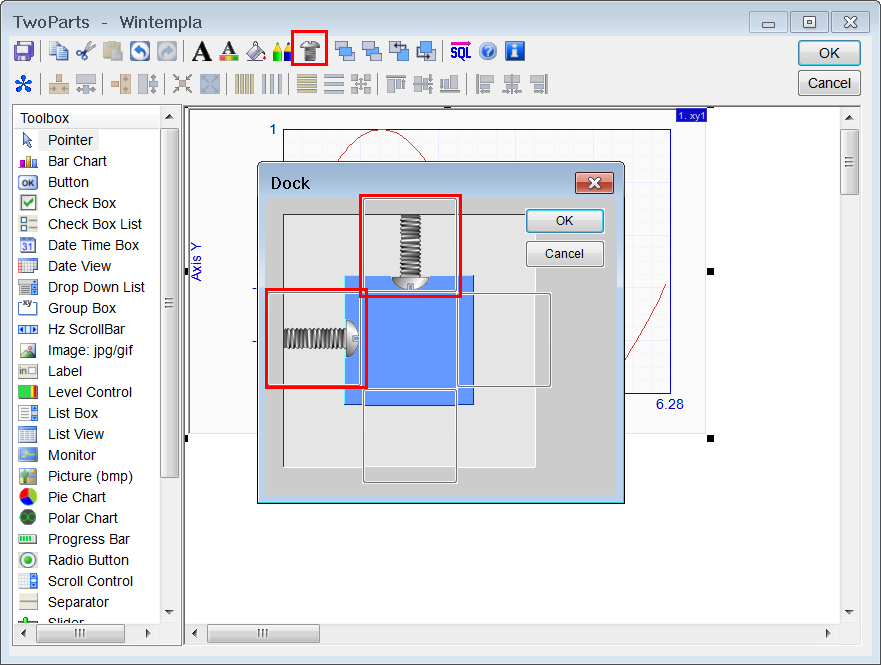
| Tip |
| Docking is useful when there is one GUI element (or two) that works best when it occupies more space in the window. For instance, the number of items that a List View control can show at a time is proportional to the space it takes in the window. Thus, a big List View control is more pleasant because the user does not have to use too much the scrollbars. On the other hand, a big button does not offer any advantages. There are three types of docking: none, border and surface. El sujetado es útil cuando hay un elemento GUI (o dos) que opera mejor cuando este ocupa más espacio en la ventana. Por ejemplo, el número de artículos que un control de List View puede mostrar a la vez es proporcional al espació que éste ocupa en la ventana. Así, un control de List View grande es más agradable porque el usuario no tiene que usar tanto las barras de desplazamiento. Por otro lado, un botón grande no ofrece ninguna ventaja. Hay tres tipos de sujetado: ninguno, al borde y en la superficie. |
One main GUI element |
| If an interface has several GUI elements, and there is one main GUI element that operates better in a big space, all GUI elements (except the main GUI element) must be docked to the left and to the top; while the main GUI element must be docked to the border in the four sides of the control as shown below. Si un interface tiene varios elementos GUI, y hay un elemento GUI principal que opera mejor en un espacio más grande, todos los elementos GUI (excepto el elemento GUI principal) deben sujetarse a la izquierda y a la parte de arriba; mientras que el elemento GUI principal se debe sujetar al borde en los cuatro lados del control como se muestra debajo. |
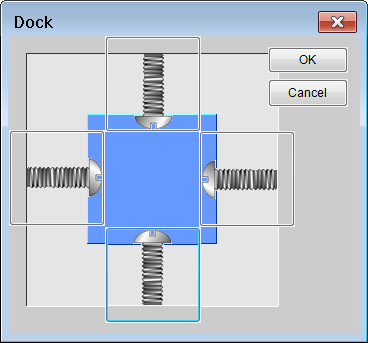
Two main GUI elements |
| If an interface has several GUI elements, and there are two main GUI elements that operates better in a big space, both of the main GUI elements must be docked to the border in three sides and docked to the surface in the side that both controls share as shown. Thus, one of the main GUI elements is at the top of the window, while the other main GUI element is at the bottom of the window. Another possibility could be to place one main GUI element on the left and the other main GUI element on the right. Si un interface tiene varios elementos GUI, y hay dos elementos GUI principales que operan mejor en un espacio más grande, ambos elementos GUI principales deben ser sujetados al borde en los tres lados y sujetados en la superficie en el lado que ambos controles comparten como se muestra. Así, uno de los elementos GUI principales está en la parte superior de la ventana, mientras que el otro elemento GUI principal está en la parte inferior de la ventana. Otra posibilidad pudiera ser colocar un elemento principal en la izquierda y otro elemento principal a la derecha. |
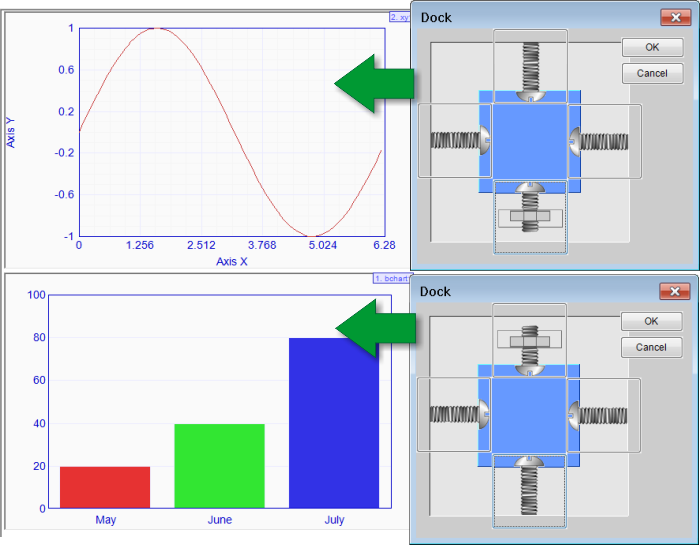
| Problem 1 |
| Create a Wintempla Dialog application called MicroDock. After creating the project, insert a XyChart control, and a BarChart control as shown. Cree una aplicación de Diálogo de Wintempla llamada MicroDock. Después de crear el proyecto, inserte un control de XyChart, y un control de BarChart como se muestra. |
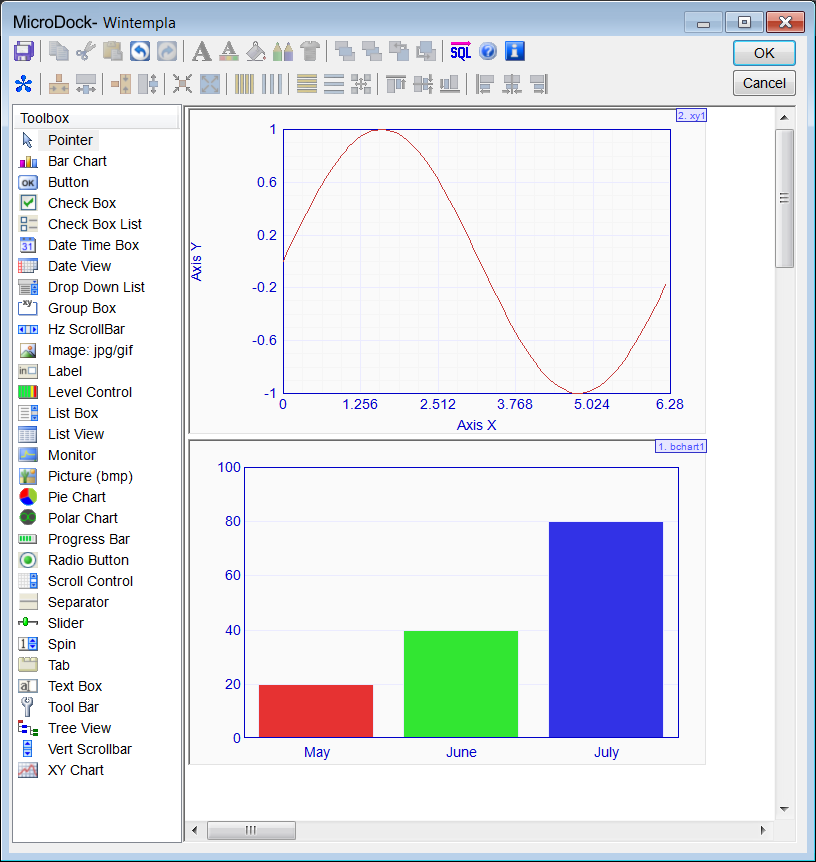
| Step A |
| Open Wintempla and click anywere in the dialog to open the Dialog Properties Window as shown. Select the properties: Clip Child Windows and Resizing border. The Clip Child Windows property reduces flickering when the user changes the size of the window. Abra Wintempla y haga clic en cualquier parte del diálogo para abrir la ventana de propiedades del diálogo como se muestra. Seleccione las propiedades: Clip Child Windows y Resizing border. La propiedad de Clip Child Windows reduce el parpadeo cuando el usuario cambio de tamaño la ventana. |
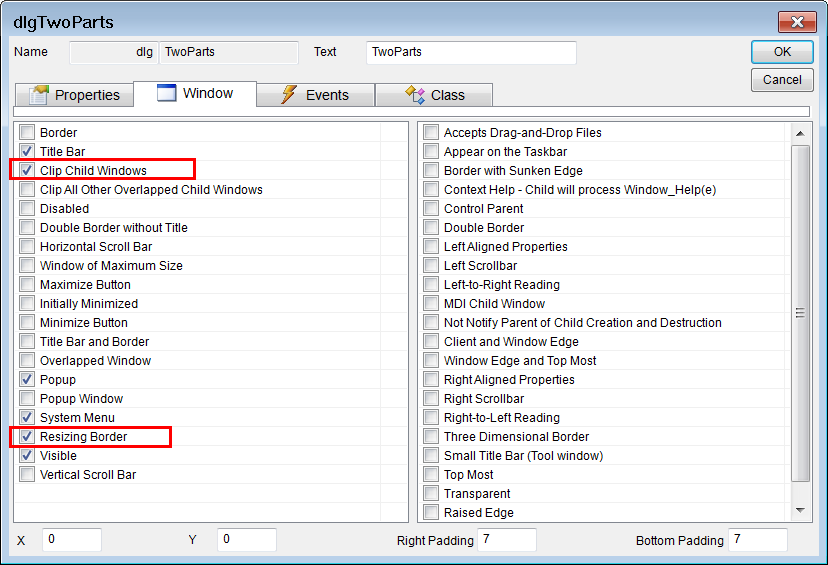
| Step B |
| From the Wintempla toolbar use the Dock tool to set the docking of both controls as shown. Desde la barra de herramientas de Witnempla use la herramienta de Dock para fijar el sujetado de ambos controles como se muestra. |
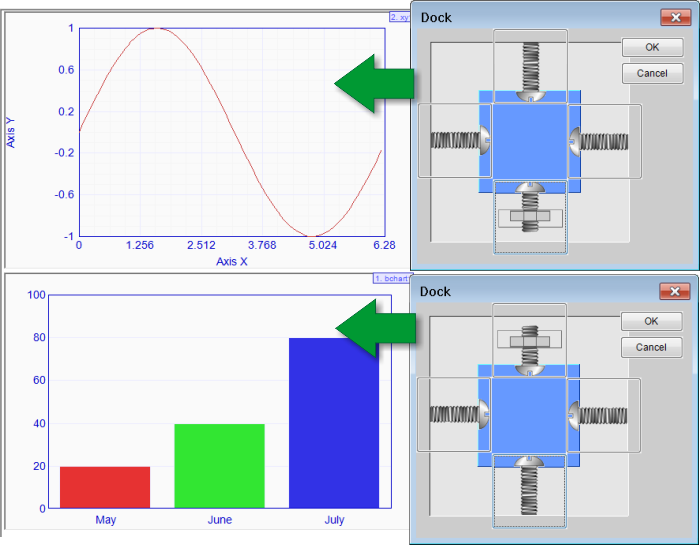
| Step C |
| Run the program. Change the size of the window to test how the charts change of size. Ejecute el programa. Cambie de tamaño la ventana principal para probar cómo cambian de tamaño las gráficas. |