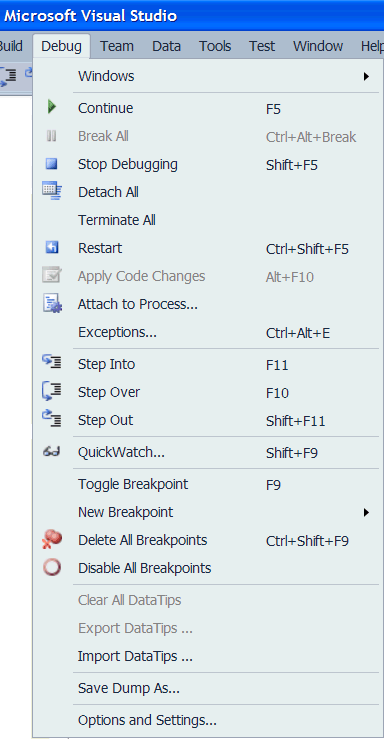Breakpoint |
| A breakpoint is a point in the program where the program will stop to watch and debug its execution. To insert a breakpoint in a Microsoft Visual Studio project, open the solution and then the source file that you would like to debug and click in the left margin of the file as shown in the figure. A big red dot will appear to represent the breakpoint as shown. The breakpoint can be removed by clicking the breakpoint. Un punto de paro es un punto en el programa donde el programa se detendrá para observar y depurar su ejecución. Para insertar un punto de paro en un proyecto de Microsoft Visual Studio, abra la solución y entonces abra el archivo fuente que desea depurar y haga clic en el margen izquierdo del archivo como se muestra en la figura de abajo. Un punto rojo grande aparecerá para representar el punto de paro. El punto de paro puede removerse si se hace clic en el punto de paro. |
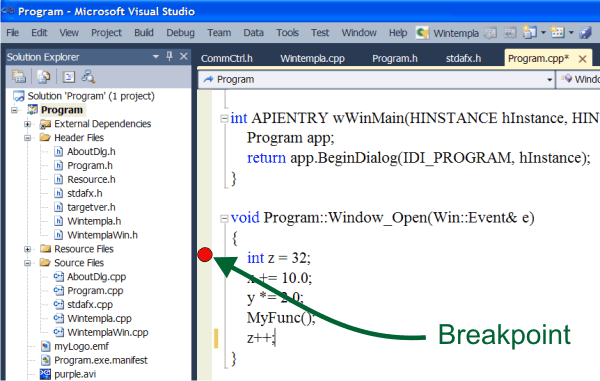
Debug Steps |
Once the project or solution is open using Microsoft Visual Studio, use the following steps (the figure below shows the Debug menu with this options):
Una vez que el proyecto o la solución se ha abierto en Microsoft Visual Studio, use los siguientes pasos (la figura de abajo muestra el menú de depuración con estas opciones):
|